Help
About PrintOps
Getting Started
Placing Orders
Shipping
Billing
Shopify App
Etsy Integration
Order Desk Integration
Technical Docs
Legal
Scale Options
Scale Option is how your image fits within the print area of the poster.
Fit Proportionately Within Sheet

The entire image will be placed within the print area and centered. If the image is smaller or larger, it will be scaled up or down to fit. 100% of the image will be printed and the aspect ratio will be maintained.
If the aspect ratio of the image and poster differ, some white area may show. For instance, if you selected an 18" x 24" poster and uploaded an 18" x 18" image, the image would be centered on the page with 3" of white space at the top, and 3" of white space at the bottom.
Api requests use
fit
Fill Sheet Proportionately

The image will be scaled up or down to cover the print area with the image. Some of the image may be cut off, but the aspect ratio of the image will be maintained.
- This option is good if you want the entire image to print. However, some of the image may be cropped if the image and poster are different aspect ratios. For instance, if you selected an 18" x 24" poster and uploaded a 20" x 24" image, one inch on the 20" side would be cropped out.
Api requests use
fill
Fill Sheet - Shrink or Stretch

The image size will be matched to the poster size. 100% of the image will be printed. The aspect ratio will NOT be maintained.
- This is a good option if you don't care what it looks like, but want the entire image printed, entirely covering the poster.
Api requests use
stretch
No Scaling
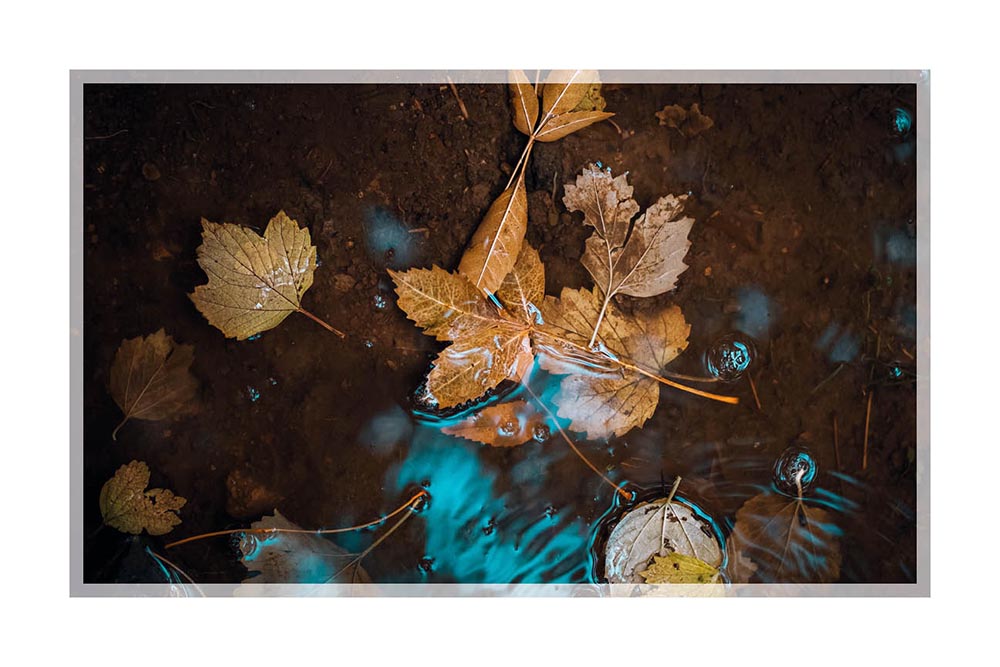
The image will print at it's native size, regardless of the poster size selected.
- This option is good if you have created your image for a specific sized poster.
BLEED is highly suggested if you use this option.
Api requests use
noscale