Help
About PrintOps
Getting Started
Placing Orders
Shipping
Billing
Shopify App
Etsy Integration
Order Desk Integration
Technical Docs
Legal
Installation
The installation process is straightforward, but if you encounter any issues, please contact us.
Installing the App
You can find our app here, or go to the app area of your store and search the App Store for "PrintOps".
Click on the Add App button.
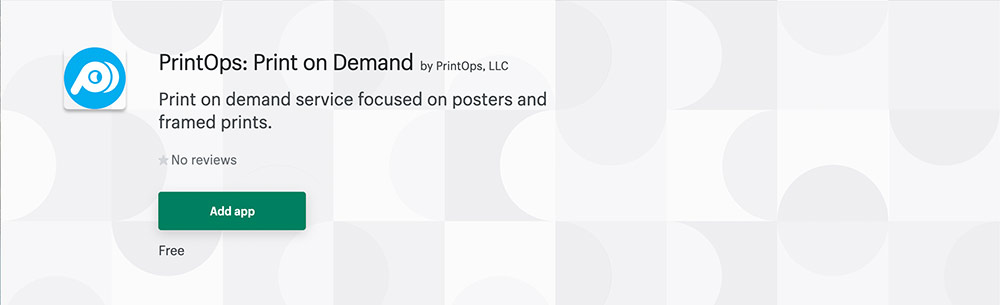
Agree to the scope of permissions that our app is requesting.
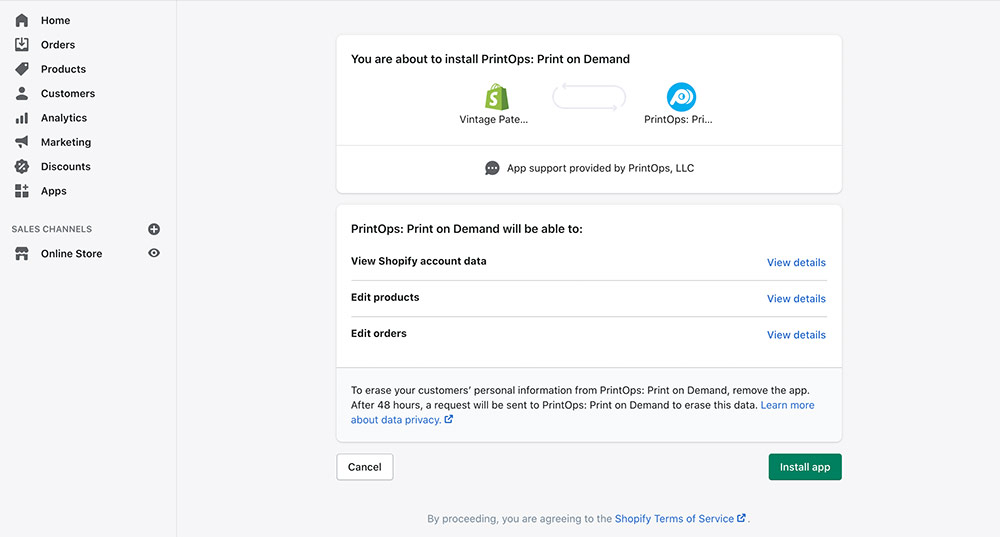
Create a new account on PrintOps.com or login if you already have an account.
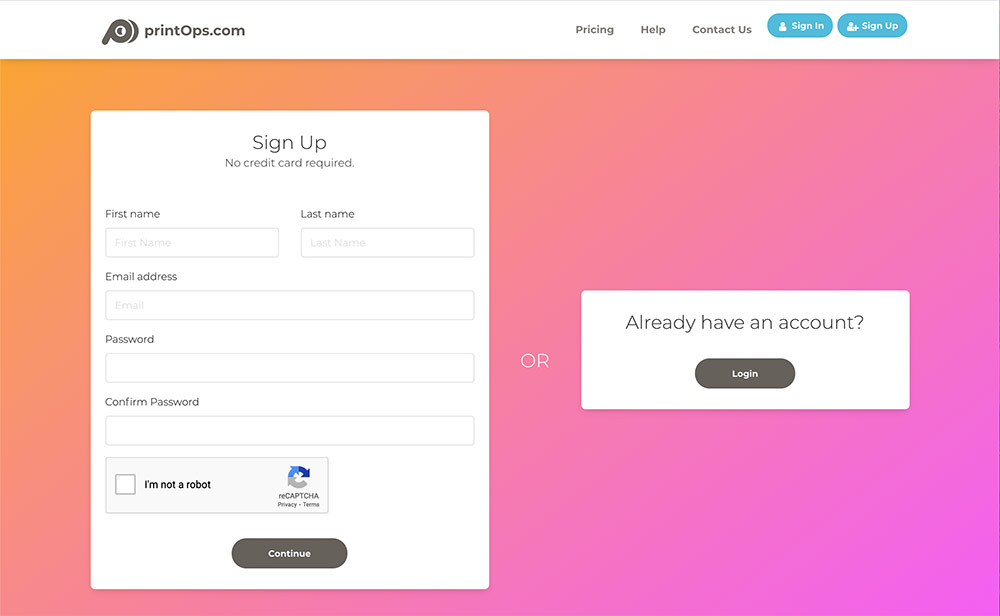
Confirm you want to connect your store.
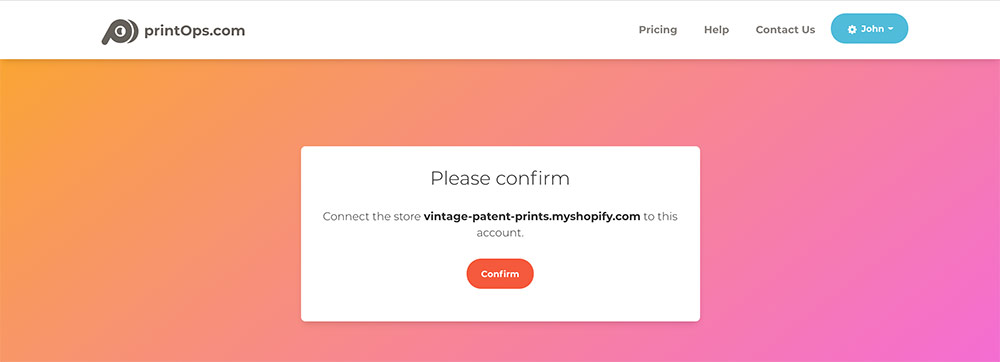
Store view
The Store view is where you get an overview of your store, see your orders, shipments and products.
To see more details about orders, shipments or products, just click the title above each section or card.
To navigate to your store, click on the "Stores" dropdown menu on the top navigation bar, and your store should appear in the list.
You can also select "All Stores" from the list that will take you to the Stores page.
Manage Shopify Details
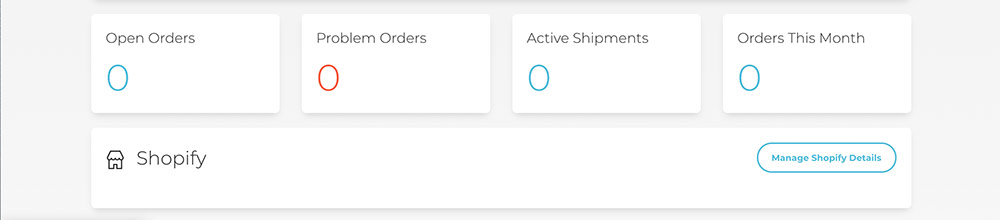
Within the Store view, if you have connected your Shopify store, you'll see a "Manage Shopify Settings" button.
On the settings page, you will be able to connect your SKUs (products and variants) to products that you create on PrintOps.com.
This connection is necessary so that when an order is forwarded to us from your Shopify store, the system knows what product to produce.
'Shopify Installation',
'Syncing Shopify',
'Connecting Products',
'Shopify Orders',
'Shopify Shipping',