Help
About PrintOps
Getting Started
Placing Orders
Shipping
Billing
Shopify App
Etsy Integration
Order Desk Integration
Technical Docs
Legal
Orders
Once you have all of your desired variants connected and you have completed the prerequisites, you are ready to send orders to PrintOps.com.
Manual Fulfillment
By default, your shopify store will require you to manually submit fulfillment requests to PrintOps.com for us to receive an order.
To manually request a fulfillment, go to the desired order in your Shopify Admin and click the "Request Fulfillment" button.
This will send a fulfillment request to PrintOps.com, which we will accept or reject.
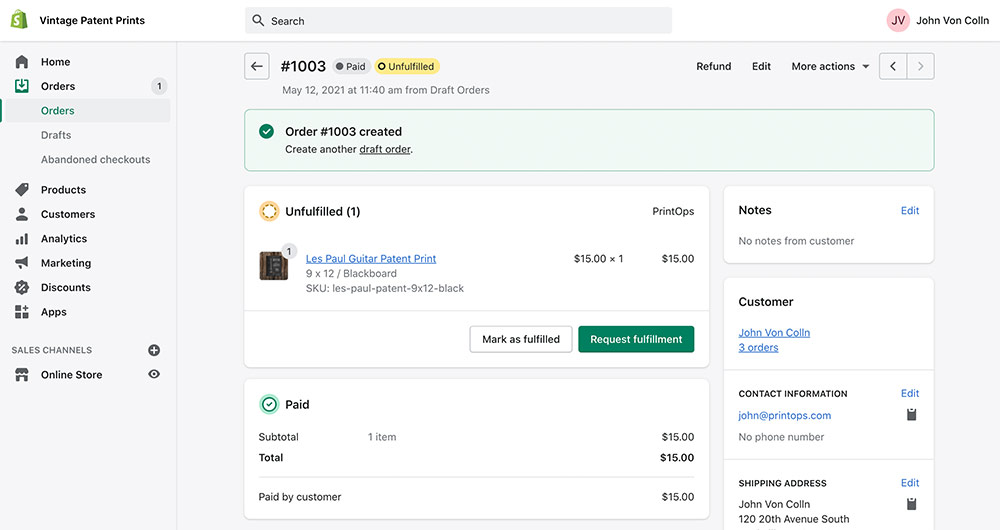
Automatic Fulfillment
Manually requesting fulfillments may be beneficial in some circumstances, but if you want Shopify to send the orders automatically, you can set that prefence in your Shopify settings.
In your Shopify Admin, go to: Settings > General > Order Processing
Change "After an order has been paid" to "Automatically fulfill the order's line items"
Declined Request For Fulfillment
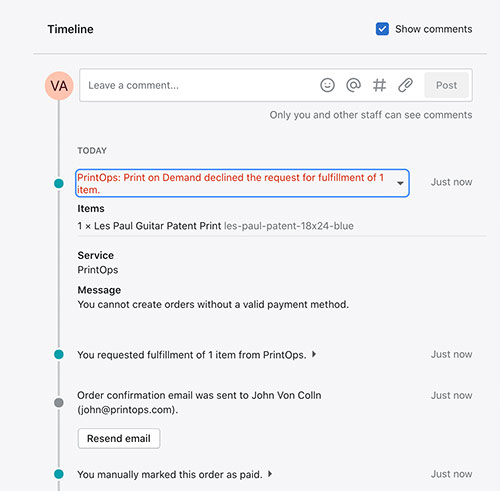
If you request a fulfillment and it is rejected, click on the notice in the order's timeline to see the issue.
More than likely it is because a valid payment was not input into PrintOps.com. You'll need to Add a Payment Method.
Once a payment method has been added, you can request the fulfillment again from the order in the Shopify Admin.
Order View in PrintOps.com
Once an order has been accepted, you will be able to see the order in your Store view. Click the order to see details on the order, it's status and shipping.
Cancelling an Order
If for whatever reason you need to cancel an order, you can request a cancellation through the Shopify Admin.
Go to your orders view, select the order and click the "More" button. You will see Request Cancellation.
While we will do everything we can to get an order cancelled, depending on where the order is in product, we may not be able to cancel it. It's best to request a cancellation as soon as possible.